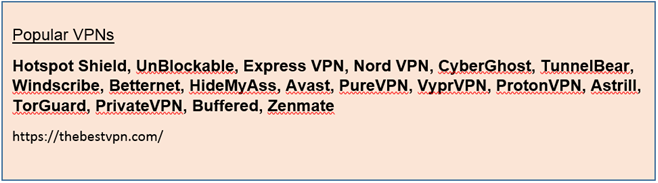Advice on monitoring Laptop and Device use
Dear Parents,
Although the school firewall blocks VPNs, as with all security measures, there are ways around this so we rely on the entire community to be vigilant. It has come to our attention that some students have been downloading and using VPN (Virtual Private Networks) to enable their laptops to bypass the school network controls. This goes against the rules as stated in our Responsible Use Policy:
Do not attempt to bypass school filters and firewalls, which are set up to protect you from Internet threats.
Whilst VPNs can be used by people to add security and privacy to their online activity, particularly on a public network, they can also be used to bypass the security blocks in place to prevent access to unapproved or inappropriate websites.
According to Cyber Expert and Clinical Psychologist Jordan Foster from ySafe the three most common reasons that teenagers use VPNs are as follows:
- To override their school’s web filtering
Schools often require students to bring a laptop to school, which they then need to connect to the school’s WiFi. Because the school’s WiFi will block inappropriate content, some teens will use a VPN app or website to access all of the blocked websites and apps.
- To use the internet anonymously
VPNs allow users to browse the internet anonymously, which means teens are able to do whatever they want online without any roadblocks. Teens often want to access videos and content that may have been blocked in their country. VPNs allow them to do this, however it also means they can communicate anonymously, which can involve potentially illegal or dangerous activities.
- To steal online content
The most common reason that teens use VPNs, is for pirating movies and TV shows. Many users like to access content, such as US Netflix, that is only available within the USA, so they use a VPN based in the USA to make it seem like that is their location, which is illegal.
Students are becoming more proficient when it comes to the use of modern technology and this, of course, can be beneficial, however, it is always the responsibility of the adult to evaluate risk. In an attempt to ensure that the school and the parents are in agreement about the online safety of the students, it is important that we provide guidance, boundaries and where necessary, safeguards. I have, therefore, included some optional guidelines here for securing your child’s online activity and a list of VPN networks that students may have access to.
If you are unaware of what your child does online and feel you have limited power to supervise and monitor your child, there are things that you can do. With Windows devices we can remove admin rights and install parental control software, like K9, where necessary (please communicate with the school if you feel this would be useful in your case). With personal mobile devices or tablets, there are options to setup family sharing. With Apple devices, you can set up ‘Family Sharing’ so that you (as the parent) are required to approve all apps that are downloaded. Google Play also has a similar version for Android devices called ‘Family Library’ which allows shared apps and parent/guardian approval of these.
There is also a free app for Apple and Android devices called ‘OurPact’. This service enables parents to set time-based restrictions on iOS and Android devices. Once you have installed this on your child’s device, you can then control the settings from your own device or from a web site to set device bedtimes, schedules, and block or grant access to apps at any time.
On student Laptops, you can use the search function to see if any VPN apps have been downloaded to the desktop by either searching for ‘VPN’ or for some of the VPN names listed below.
Of course, some students will try to find ways around these, but conversations between parents and teachers here at the College are essential. They ensure that we all work together and no one feels ill informed about technology use.
Please feel free to contact me with any questions.
Yours sincerely
Ariana Findlay Alison Marshall
Head of Year 7 Head of Year 8